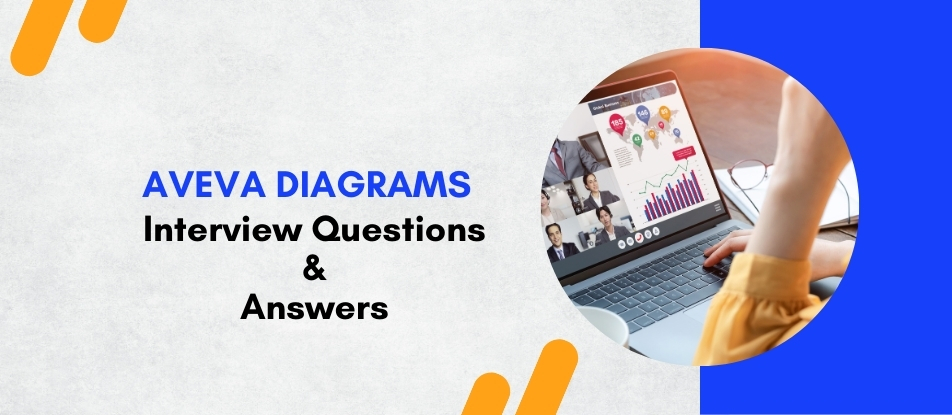
Enhance your expertise with the Aveva Diagrams Training and Certification Course. This comprehensive program covers diagram creation, management, and advanced techniques using Aveva software. Through hands-on exercises and expert instruction, you'll develop practical skills and gain in-depth knowledge. Upon completion, earn a recognized certification to advance your career in engineering, design, and related industries. Ideal for beginners and experienced professionals alike.
Aveva Diagrams Interview Questions Answers - For Intermediate
1. What is the purpose of using layers in Aveva Diagrams?
Layers in Aveva Diagrams organize different elements of a project, such as piping, instrumentation, and electrical components. This separation enhances clarity, facilitates easier editing, allows selective visibility, and improves collaboration among team members by managing complex diagrams efficiently.
2. How do you create a custom symbol library in Aveva Diagrams?
To create a custom symbol library, use the Symbol Editor to design symbols, assign unique identifiers, and define properties. Save these symbols in a dedicated library folder. This library can then be accessed and reused across multiple projects, ensuring consistency and saving time in diagram creation.
3. Explain the process of linking Aveva Diagrams to a 3D model.
Linking Aveva Diagrams to a 3D model involves establishing connections between 2D diagram elements and their 3D counterparts. Use the integration tools to map symbols to 3D objects, ensuring synchronization. This linkage enables real-time updates and consistency between diagrams and the 3D model.
4. What are the steps to validate a diagram for compliance with company standards?
To validate a diagram, first apply company-standard layers and symbols. Use built-in validation tools to check for errors or inconsistencies. Review connectivity, labeling, and adherence to design guidelines. Finally, perform a peer review to ensure the diagram meets all required standards before finalizing.
5. How can you manage revisions in Aveva Diagrams effectively?
Use version control features to track changes, label each revision with dates and descriptions, and maintain a revision history log. Implement a standardized naming convention and ensure all team members follow the process. Regularly back up diagrams to prevent data loss and facilitate easy rollback if needed.
6. Describe how to use parametric constraints in Aveva Diagrams.
Parametric constraints allow the defining of relationships and rules between diagram elements. By setting parameters like lengths, angles, and connectivity rules, diagrams automatically adjust when changes occur. This ensures design consistency and reduces errors by maintaining predefined geometric and functional relationships.
7. What is the role of annotations in Aveva Diagrams and how to add them?
Annotations provide additional information such as labels, notes, and dimensions to enhance diagram clarity. To add them, select the annotation tool, choose the appropriate type (text, dimensions), place it on the diagram, and enter the necessary information. Proper annotations aid in understanding and communication among stakeholders.
8. How do you import data from external sources into Aveva Diagrams?
Use import tools to bring in data from formats like CSV, Excel, or databases. Map the external data fields to diagram properties, ensuring correct alignment. Validate the imported data for accuracy and consistency, then integrate it into the diagram to enrich information and enhance functionality.
9. Explain the use of templates in Aveva Diagrams.
Templates provide predefined settings, layers, symbols, and layouts that serve as a starting point for new diagrams. Using templates ensures consistency across projects, saves time by eliminating repetitive setup tasks, and helps maintain standardization according to company or industry guidelines.
10. What are the best practices for naming conventions in Aveva Diagrams?
Use clear, descriptive names that reflect the element's function or location. Incorporate standardized prefixes or suffixes, avoid spaces and special characters, and maintain consistency throughout the project. Proper naming conventions improve readability, facilitate searching, and enhance collaboration among team members.
11. How can you customize the user interface in Aveva Diagrams for better productivity?
Customize toolbars and menus by adding frequently used tools, rearranging panels for optimal workflow, and setting up keyboard shortcuts. Tailor the workspace layout to individual preferences, enabling quicker access to essential functions and improving overall efficiency during diagram creation and editing.
12. Describe the process of exporting Aveva Diagrams to PDF.
To export to PDF, go to the File menu, select Export, choose PDF as the format, configure settings like page size and resolution, and specify the output location. Review the export preview to ensure accuracy, then complete the export. This allows easy sharing and printing of diagrams while preserving their integrity.
13. How do you perform a clash detection using Aveva Diagrams?
Clash detection involves identifying conflicts between different diagram elements. Use the clash detection tool to run analyses against the 3D model or other diagrams. Review the detected clashes, prioritize them based on severity, and collaborate with the design team to resolve issues, ensuring a conflict-free design.
14. What is the significance of using hyperlinks in Aveva Diagrams and how to create them?
Hyperlinks link diagram elements to external documents, web pages, or other diagrams, enhancing information accessibility. To create them, select the element, access the hyperlink option, enter the target URL or file path, and save. This facilitates quick reference to detailed information, improving workflow efficiency.
15. Explain how to use the measurement tools in Aveva Diagrams.
Measurement tools allow precise calculation of distances, angles, and areas within diagrams. Access the measurement toolbar, select the appropriate tool (distance, angle, area), click on the relevant points or regions, and view the results. Accurate measurements ensure design precision and help in verifying compliance with specifications.
16. How can you collaborate with team members using Aveva Diagrams?
Use shared repositories or cloud platforms to store diagrams, implement version control to manage changes, and utilize collaboration tools like comments and annotations. Regularly synchronize updates, conduct joint reviews, and communicate effectively to ensure all team members are aligned and contribute effectively to the project.
17. What techniques can be used to troubleshoot connectivity issues in Aveva Diagrams?
Check layer assignments and ensure elements are on compatible layers, verify connection points and snapping settings, use the validation tool to identify errors, and inspect symbol properties for correct configuration. Reviewing recent changes and consulting logs can also help identify and resolve connectivity problems efficiently.
18. Describe the process of generating reports from Aveva Diagrams.
Use the reporting feature to select desired data fields, define report templates, and customize the layout. Extract information such as equipment lists, piping schedules, or material take-offs. Generate the report, review for accuracy, and export it in formats like PDF or Excel for documentation and analysis purposes.
19. How do you integrate Aveva Diagrams with other AVEVA software tools?
Utilize available APIs and interoperability features to connect Aveva Diagrams with tools like AVEVA E3D, AVEVA P&ID, or AVEVA NET. Ensure compatible file formats, establish data links, and configure settings for seamless data exchange. This integration enhances workflow continuity and ensures consistency across different software platforms.
20. What are the key considerations when optimizing diagram performance in Aveva Diagrams?
Manage layer visibility to reduce rendering load, simplify complex symbols, limit the use of excessive annotations, and regularly clean up unused elements. Optimize file sizes by compressing images and using efficient data structures. These practices enhance responsiveness, reduce lag, and ensure smooth operation, especially in large projects.
Aveva Diagrams Interview Questions Answers - For Advanced
1. How can you implement custom scripting in Aveva Diagrams to automate repetitive tasks?
Using VBA or VBScript within Aveva Diagrams, you can write macros to automate tasks like object placement, attribute updates, and batch modifications, enhancing efficiency and consistency in diagram creation.
2. Describe the process of integrating Aveva Diagrams with a P&ID database for real-time data synchronization.
Establish a database connection using ODBC/OLE DB, map database fields to diagram objects, and configure real-time update settings to ensure that any changes in the database reflect immediately in the P&ID diagrams.
3. What are the best practices for managing large-scale diagrams to ensure performance and scalability in Aveva Diagrams?
Use modular diagram structures, implement layer management, optimize object properties, utilize efficient naming conventions, and regularly purge unused elements to maintain performance and scalability.
4. Explain how to create and utilize custom object libraries in Aveva Diagrams for specialized industry requirements.
Develop custom symbols using the Object Builder, define standardized properties and behaviors, save them in a dedicated library, and integrate the library into Aveva Diagrams for consistent use across projects.
5. How can you perform clash detection between different disciplines within Aveva Diagrams?
Utilize the clash detection tools by setting up clash rules, running simulations across disciplines, and reviewing generated reports to identify and resolve interferences between components.
6. What methods are available for version control and collaborative editing in Aveva Diagrams projects?
Implement version control systems like Git or SVN, use Aveva’s built-in collaboration features, establish check-in/check-out protocols, and maintain detailed change logs to manage versions and teamwork effectively.
7. Describe the steps to customize the user interface in Aveva Diagrams to enhance user productivity.
Access the UI customization settings, add or modify toolbars and menus, create custom shortcuts, adjust workspace layouts, and save personalized profiles to streamline workflows tailored to user needs.
8. How do you set up and manage complex piping networks using Aveva Diagrams’ advanced routing tools?
Utilize intelligent routing features, define routing rules and constraints, employ automatic alignment and snapping, manage pipe specifications, and leverage dynamic connectors to efficiently design intricate piping systems.
9. Explain the integration of Aveva Diagrams with other Aveva solutions like Aveva E3D or Aveva Asset Performance.
Use standardized data exchange formats, configure API integrations, establish data linking protocols, and ensure compatibility settings to enable seamless data flow and interoperability between Aveva Diagrams and other Aveva platforms.
10. What techniques can be used to generate detailed reports and documentation from Aveva Diagrams for project stakeholders?
Leverage built-in reporting tools, customize report templates, export data to formats like PDF or Excel, utilize automated documentation generators, and integrate with reporting software to create comprehensive and tailored documentation.
Course Schedule
| Apr, 2025 | Weekdays | Mon-Fri | Enquire Now |
| Weekend | Sat-Sun | Enquire Now | |
| May, 2025 | Weekdays | Mon-Fri | Enquire Now |
| Weekend | Sat-Sun | Enquire Now |
Related Courses
Related Articles
- Transform Your Skills with Palantir Foundry Data Science Course
- Best Way to Learn Data Science with Python Certification Online for Beginners
- CBAP - Most Trending Interview Questions & Answers
- Innovative Features of AVEVA E3D Equipment for Advanced Plant Design
- How to Earn SAP BI (Business Intelligence) Certification Online
Related Interview
Related FAQ's
- Instructor-led Live Online Interactive Training
- Project Based Customized Learning
- Fast Track Training Program
- Self-paced learning
- In one-on-one training, you have the flexibility to choose the days, timings, and duration according to your preferences.
- We create a personalized training calendar based on your chosen schedule.
- Complete Live Online Interactive Training of the Course
- After Training Recorded Videos
- Session-wise Learning Material and notes for lifetime
- Practical & Assignments exercises
- Global Course Completion Certificate
- 24x7 after Training Support


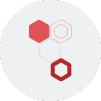






 Join our Live Instructor-Led online classes delivered by industry experts
Join our Live Instructor-Led online classes delivered by industry experts