.jpg)
Master Microsoft Teams administration with the Managing Microsoft Teams (MS-700) Training. This course covers planning, deployment, configuration, and management of Teams and related workloads in Microsoft 365. Learn to implement governance, security, compliance, and collaboration strategies effectively. Ideal for IT professionals and administrators, the training prepares you for the MS-700 exam and equips you to manage Teams environments confidently in enterprise settings.
Managing Microsoft Teams (MS-700) Training Interview Questions Answers - For Intermediate
1. How do Teams and SharePoint Online work together to manage files?
Every time a team is created in Microsoft Teams, a corresponding SharePoint site is automatically provisioned. Each standard channel in the team gets a folder in the SharePoint document library to store shared files. Users can collaborate on files in real time, and permissions are managed based on the underlying Microsoft 365 group membership.
2. What are private channels in Teams, and how do they differ from standard channels?
Private channels are used for confidential conversations within a subset of team members. Unlike standard channels that are accessible to all team members, private channels have their own SharePoint site collection and unique membership. They’re ideal for sensitive discussions such as leadership planning or financial matters.
3. How can Teams be configured to support remote work and virtual collaboration?
Teams supports remote work through chat, meetings, file sharing, and integrated apps. Admins can enforce meeting policies for security, configure guest access for collaboration with external users, and enable recording, transcription, or breakout rooms. Teams mobile apps and offline access also support productivity on the go.
4. How do you archive or delete a team in Microsoft Teams?
To archive a team, an admin can use the Teams Admin Center or PowerShell. Archiving locks the team from edits while keeping it accessible for reference. Deleting a team removes it permanently, including the associated SharePoint site, files, and conversations. Admins should perform backup or retention configuration before deletion.
5. What are org-wide teams, and when should they be used?
Org-wide teams automatically include every user in the tenant and are useful for company-wide announcements, policy sharing, or general discussions. Only Global Admins can create them, and they are limited to organizations with fewer than 10,000 users. Admins should carefully configure moderation settings to prevent excessive noise.
6. What is Teams Connect and how does it help with shared channels?
Teams Connect enables the creation of shared channels that can include members from other teams or even external organizations. Unlike guest access, external users can participate using their existing Teams credentials. This streamlines collaboration while maintaining control over content and permissions from the host organization.
7. How do you manage Teams lifecycle and governance?
Managing lifecycle involves provisioning, naming conventions, expiration policies, retention, and archival. Admins can use Microsoft Entra ID (Azure AD) group expiration policies and leverage naming policies to enforce structure. Governance tools help avoid sprawl and ensure that inactive or unused teams are archived or deleted systematically.
8. How do Teams tags work, and how are they beneficial?
Tags in Microsoft Teams allow users to categorize people based on role or function (e.g., @MarketingTeam). Tags can be used to notify a group of users without mentioning the entire team. Admins can configure tag policies to control who can create and manage tags, improving targeted communication.
9. What PowerShell modules are used to manage Teams, and why?
Microsoft Teams can be managed using the PowerShell module MicrosoftTeams. This module allows for scripting and automation of tasks such as bulk user assignments, policy management, and team creation. PowerShell provides more granular control and is essential for advanced administration scenarios beyond the UI.
10. How can sensitivity labels be applied in Microsoft Teams?
Sensitivity labels can be applied to teams during creation to control privacy settings, guest access, and data protection. Labels are configured in Microsoft Purview and can be automatically or manually applied. They help enforce security and compliance policies, especially for teams handling confidential or regulated data.
11. How do you enable and manage Teams meeting recordings?
Admins can enable meeting recording via meeting policies. Recordings are saved to OneDrive for Business or SharePoint, depending on the meeting type. Admins can control who can record, access recordings, and set retention policies. Recording settings can be adjusted per user or globally across the organization.
12. How do Microsoft Teams and OneDrive integrate for file sharing in chats?
When users share files in Teams 1:1 or group chats, the files are stored in the sender’s OneDrive for Business under a "Microsoft Teams Chat Files" folder. Sharing permissions are automatically granted to chat participants. This allows seamless access while preserving individual storage ownership.
13. What is the Teams upgrade policy, and when is it used?
The Teams upgrade policy is used in environments transitioning from Skype for Business to Teams. It controls user experience by allowing coexistence modes, redirecting calls and chats to Teams, or enabling Teams-only mode. Admins use this to manage a phased migration and ensure minimal disruption.
14. How do you restrict app usage within Microsoft Teams?
Admins can control app availability using app permission and setup policies in the Teams Admin Center. They can block specific apps, allow only approved ones, or pin essential apps for users. These policies help manage app sprawl and ensure users only access tools that meet compliance standards.
15. What analytics and reports are available for Teams admins?
The Teams Admin Center provides reports like user activity, device usage, and app usage. Admins can also use Microsoft 365 usage analytics in Power BI for more detailed insights. These reports help monitor adoption, identify inactive users, and optimize resources based on real usage patterns.
Managing Microsoft Teams (MS-700) Training Interview Questions Answers - For Advanced
1. How do you implement Quality of Service (QoS) for Microsoft Teams in an enterprise network?
Implementing QoS for Teams involves configuring traffic prioritization for real-time audio, video, and screen sharing data across your corporate network. You start by enabling QoS markers—Differentiated Services Code Point (DSCP) values—within Teams admin settings for each modality: typically 46 for audio, 34 for video, and 18 for screen sharing. These settings are then mirrored on enterprise networking hardware such as routers, switches, and firewalls to prioritize packets accordingly. Group Policy Objects (GPOs) are used to tag outbound traffic from Windows clients. A proper QoS implementation reduces latency, jitter, and packet loss, ensuring high-quality meeting experiences, especially in high-traffic environments. Network administrators must also monitor performance using CQD and adjust bandwidth throttling based on real-time usage.
2. How can Microsoft Teams be customized for industry-specific use cases like education or healthcare?
Microsoft Teams offers tailored capabilities for industries through templates, policies, and third-party integrations. In education, Teams supports Class Notebooks, assignments, and LMS integrations (e.g., Canvas, Blackboard). Policies are set to restrict student messaging and control file sharing. In healthcare, Teams provides secure messaging, EHR integration (like Epic), virtual rounding, and the Bookings app for telemedicine scheduling. Healthcare organizations benefit from compliance with HIPAA, and can use frontline worker licensing and templates. Custom apps can also be developed using Power Platform to extend Teams’ functionality to meet regulatory and workflow requirements unique to each sector.
3. How do you manage Teams user licenses across a large tenant with varied user needs?
Managing licenses effectively starts with defining user personas based on roles—e.g., frontline worker, knowledge worker, or executive—and assigning appropriate Microsoft 365 licenses like F1, E3, or E5. Microsoft Entra ID groups can be used to automate license assignment through dynamic rules. PowerShell scripts and third-party tools can help in bulk licensing or reporting. Admins can use the Microsoft 365 Admin Center to monitor usage and reclaim unused licenses. License optimization ensures cost control and ensures users have access only to the features they need—such as PSTN calling, advanced analytics, or compliance tools.
4. How do you secure Microsoft Teams on unmanaged or BYOD devices?
Securing Teams on unmanaged or BYOD devices is essential to prevent data leakage. Conditional Access policies can be configured in Entra ID to enforce MFA, restrict access based on device compliance, and require app protection policies for mobile devices. Microsoft Intune can enforce policies such as disabling copy/paste, requiring PINs, and blocking screen captures. For browser access, session controls using Microsoft Defender for Cloud Apps (MCAS) can limit downloads or access to sensitive files. These combined layers help ensure secure access while enabling user flexibility and productivity on personal devices.
5. Explain the use and benefits of Teams-certified hardware and how it impacts the user experience.
Teams-certified hardware—including headsets, webcams, conference room devices, and phones—are tested for performance, compatibility, and integration with Microsoft Teams. Certified devices ensure features like call control (mute, answer, volume), noise cancellation, and automatic updates through Teams Admin Center. For meeting rooms, Microsoft Teams Rooms (MTR) hardware enables seamless join experience, proximity detection, and one-touch join. Using certified hardware enhances call quality, reduces support tickets, and provides a consistent experience for users across the organization.
6. How do you configure and manage live events in Microsoft Teams?
Live events in Teams are designed for large-scale webinars and broadcasts. Admins must first enable the feature in the Teams Admin Center and assign policies to control who can create events. When scheduling, producers, presenters, and attendees are designated, with options for external participation or moderated Q&A. Events can be recorded and published post-broadcast. Integration with third-party encoders or Microsoft Stream is possible for advanced production. Admins can monitor engagement through live event analytics and ensure compliance using eDiscovery and retention policies. Teams live events support up to 10,000 participants (or more with advanced licensing like Advanced Communications).
7. What are the steps for troubleshooting federation issues between Teams tenants?
Troubleshooting federation begins with verifying that external access is enabled in the Teams Admin Center and that the domain of the external tenant is allowed (not blocked). Next, check that DNS SRV records for SIP are correctly configured. Network logs and browser dev tools can reveal failed endpoints. Microsoft 365 Admin Center’s Service Health dashboard helps determine if the issue is service-related. PowerShell commands like Get-CsTenantFederationConfiguration and Test-CsFederatedPartner can also help diagnose configuration mismatches. Federation often fails due to domain blocks, firewall restrictions, or incompatible Teams-Skype coexistence modes.
8. How does the Microsoft Teams Room Premium license differ from standard meeting room licensing?
Microsoft Teams Room (MTR) Premium includes additional services such as remote monitoring, device management via Microsoft-managed services, and enhanced support. While the standard MTR license enables basic functionality like scheduling and joining meetings, Premium offers AI-driven insights, firmware update control, and proactive diagnostics. It’s suited for enterprises with many rooms that require centralized oversight. Premium licenses also offer advanced dashboards through Teams Rooms Pro Management and integration with Microsoft Defender for Endpoint for security alerts.
9. How would you handle tenant-to-tenant migration of Teams data during an acquisition?
Tenant-to-tenant migration is complex and involves moving users, chats, teams, channels, files, and associated apps. Tools like ShareGate, Quest, or BitTitan can help migrate content, while Microsoft APIs handle Teams metadata. Key steps include mapping users between tenants, recreating teams and channels, migrating SharePoint sites, and preserving permissions. DNS updates and coexistence configurations ensure continuity. Teams chat messages are more difficult to move due to data residency, so backup and compliance exports may be needed. Communication planning and staged migration help reduce disruption during large-scale mergers or acquisitions.
10. What is the impact of Microsoft Loop on Teams collaboration, and how should it be managed?
Microsoft Loop introduces real-time collaborative components like tables, lists, and notes that can be embedded directly in Teams chats or meetings. These components sync across Microsoft 365 apps, enhancing dynamic collaboration. From an admin perspective, Loop components are stored in OneDrive or SharePoint, so DLP, retention, and compliance policies still apply. Admins can enable or disable Loop using cloud policy settings. The impact is significant, as it shifts collaboration from static documents to fluid, co-authorable objects—requiring updated governance, training, and monitoring.
11. How do you use Graph API to automate Microsoft Teams management tasks?
Microsoft Graph API enables programmatic access to Teams for automation and integration. Admins can use Graph to create teams, manage memberships, configure settings, and retrieve analytics. For example, a PowerShell script or Logic App can create teams based on HR onboarding workflows. Graph API also supports app development and provisioning. Authentication uses Microsoft Entra ID tokens with delegated or application permissions. Using Graph offers flexibility beyond the admin center but requires careful permission control and secure token handling.
12. What are the key differences between Teams apps, tabs, bots, and connectors?
Teams apps are general-purpose integrations that can include tabs, bots, and connectors. Tabs display web content or tools within Teams, such as a dashboard or SharePoint site. Bots provide conversational interfaces that users can interact with via chat (e.g., FAQs or helpdesk). Connectors push notifications into channels from external services like Jira or GitHub. Each serves a different function in enhancing Teams’ capabilities. Admins must control their use through app permission policies and consider compliance implications, especially with third-party services.
13. How can Microsoft Viva integrations enhance the Teams experience?
Microsoft Viva integrates with Teams to provide employee experience solutions. Viva Connections offers a personalized intranet; Viva Insights delivers wellbeing and productivity data; Viva Learning aggregates training content from various providers; and Viva Topics surfaces knowledge within chats. These modules help users stay engaged, informed, and skilled—all within Teams. Admins can manage Viva modules via the Microsoft 365 Admin Center, set privacy configurations, and integrate with existing HR and LMS systems. For enterprises, Viva adds value by embedding culture, development, and communication into daily workflows.
14. How does data residency and multi-geo support affect Microsoft Teams deployments?
Data residency determines where Teams data (chat, files, meetings) is stored, which is crucial for compliance with regional laws (e.g., GDPR). Multi-Geo allows organizations to host user data in specific geographic regions, even within the same tenant. Teams leverages OneDrive and SharePoint for file storage, so their Multi-Geo configuration must be set appropriately. Admins must plan tenant configuration, license allocation, and policy enforcement based on each user’s data location. It’s especially relevant for multinational companies needing to comply with data sovereignty regulations while enabling collaboration across borders.
15. What are the security risks associated with third-party Teams apps, and how can they be mitigated?
Third-party apps can introduce security risks like data leakage, unauthorized access, or malware if not properly vetted. To mitigate these risks, admins should use app permission policies to restrict installation, whitelist approved apps, and disable custom app uploads if unnecessary. Microsoft Defender for Cloud Apps can monitor app behavior and alert on risky activity. App reviews should include permissions requested, vendor reputation, and data handling practices. Periodic audits of installed apps and usage patterns help identify shadow IT or non-compliant tools. Admin control combined with user education ensures a secure yet flexible app ecosystem.
Course Schedule
| Apr, 2025 | Weekdays | Mon-Fri | Enquire Now |
| Weekend | Sat-Sun | Enquire Now | |
| May, 2025 | Weekdays | Mon-Fri | Enquire Now |
| Weekend | Sat-Sun | Enquire Now |
Related Courses
Related Articles
- AWS DevOps Interview Questions & Answer – Multisoft Virtual Academy
- Understanding PDMS – What is PDMS and Its Uses
- Unlock Your Potential with Kronos Certification Training: Elevate Your Workforce Management Skills
- Automating HR Tasks with SAP SuccessFactors: Saving Time and Improving Efficiency
- Most Trending Primavera Interview Questions & Answers
Related Interview
Related FAQ's
- Instructor-led Live Online Interactive Training
- Project Based Customized Learning
- Fast Track Training Program
- Self-paced learning
- In one-on-one training, you have the flexibility to choose the days, timings, and duration according to your preferences.
- We create a personalized training calendar based on your chosen schedule.
- Complete Live Online Interactive Training of the Course
- After Training Recorded Videos
- Session-wise Learning Material and notes for lifetime
- Practical & Assignments exercises
- Global Course Completion Certificate
- 24x7 after Training Support


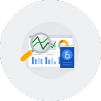
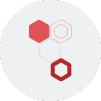








 Join our Live Instructor-Led online classes delivered by industry experts
Join our Live Instructor-Led online classes delivered by industry experts