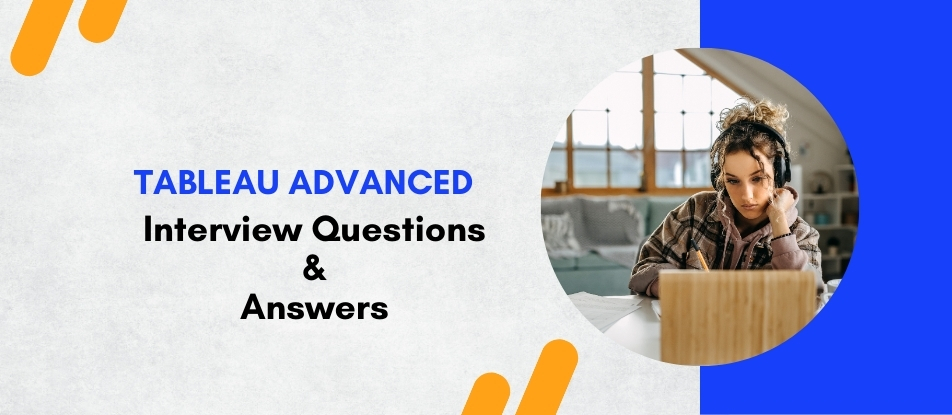
Elevate your data analysis skills with our Tableau Advanced Training. This comprehensive course covers sophisticated techniques like Level of Detail (LOD) expressions, advanced geospatial analysis, and high-performance dashboard design. Learn to optimize Tableau for large datasets, ensure data governance, and integrate with big data technologies. Ideal for seasoned Tableau professionals, this training empowers you to create impactful visualizations and derive meaningful insights from complex data sets, enhancing your analytical proficiency.
Tableau Advanced Interview Questions Answers - For Intermediate
1. What is the difference between live and extract connections in Tableau?
Live connections connect directly to the data source, providing real-time data updates but potentially slower performance. Extract connections create a snapshot of the data at a specific time, enabling faster performance but requiring manual or scheduled updates to refresh the data.
2. How can users ensure data security in Tableau?
Data security in Tableau can be ensured by:
- Implementing user and group permissions.
- Using row-level security with filters.
- Restricting access to data sources and workbooks.
- Encrypting data extracts.
3. What are the benefits of using story points in Tableau?
Story points allow users to create a narrative by combining multiple worksheets and dashboards into a sequence. This helps in presenting data insights coherently and compellingly, guiding the audience through the analysis step-by-step.
4. Explain the concept of a data scaffold and its use in Tableau.
A data scaffold is a technique used to fill gaps in data by creating a structure that ensures all possible combinations of dimensions are represented. This is particularly useful in time series analysis and when dealing with sparse datasets.
5. How can Tableau be integrated with R and Python?
Tableau can be integrated with R and Python using Tableau’s R Integration and TabPy (Tableau Python Server). This allows users to leverage advanced statistical and machine learning models directly within Tableau visualizations.
6. What is the significance of the Pages shelf in Tableau?
The Pages shelf allows users to break a view into a series of pages, displaying data in a step-by-step manner. It is useful for analyzing trends over time or comparing different segments of data dynamically.
7. How does Tableau handle large datasets, and what strategies can be used to improve performance?
Tableau handles large datasets using techniques like data extracts, efficient joins, and aggregations. Performance can be improved by reducing the number of marks in a view, using context filters, optimizing data extracts, and leveraging Tableau's in-memory data engine.
8. What is the role of a data interpreter in Tableau?
The data interpreter in Tableau helps clean and prepare data by automatically detecting and handling issues like merged cells, blank rows, and headers. This tool streamlines the data preparation process and improves the quality of imported data.
9. How can geographic data be visualized in Tableau?
Geographic data can be visualized in Tableau using map visualizations. Users can drag geographic fields (like Country, State, or City) to the Rows or Columns shelf, and Tableau will automatically generate a map. Various layers and marks can be added to enhance the visualization.
10. What is the use of the Show Me panel in Tableau?
The Show Me panel suggests various chart types based on the data selected. It provides a quick way to create different visualizations by clicking on the recommended chart type, making it easier to explore data in multiple ways.
11. How can users create a calculated field in Tableau?
To create a calculated field in Tableau, users:
- Go to the Data pane, right-click, and select "Create Calculated Field."
- Enter the name and formula for the calculation.
- Validate the formula and click "OK" to create the calculated field.
12. Explain the concept of bins in Tableau and how they are used.
Bins in Tableau are used to convert continuous measures into discrete categories or intervals. They are useful for creating histograms and for grouping numerical data into specific ranges for analysis.
13. What are some common challenges faced while working with Tableau, and how can they be addressed?
Common challenges include handling large datasets, optimizing performance, and ensuring data security. These can be addressed by using data extracts, applying efficient filtering techniques, and implementing robust security measures.
14. How can data be imported into Tableau from different sources?
Data can be imported into Tableau from various sources, including databases (SQL, Oracle), spreadsheets (Excel), cloud services (Google Analytics, Salesforce), and web data connectors. Users can connect to these sources through Tableau's intuitive data connection interface.
15. What are the best practices for designing effective Tableau dashboards?
Best practices for designing effective dashboards include:
- Keeping the design simple and focused.
- Using appropriate chart types and visualizations.
- Ensuring consistency in layout and formatting.
- Providing interactivity through filters and actions.
- Testing the dashboard with end-users to gather feedback and make improvements.
Tableau Advanced Interview Questions Answers - For Advanced
1. How does Tableau support real-time data analysis, and what are the challenges associated with it?
Tableau supports real-time data analysis through live data connections and data streaming capabilities.
Real-Time Support:
- Live Connections: Connect directly to databases, cloud services, or data streams to pull real-time data into Tableau visualizations.
- Web Data Connectors: Use web data connectors to integrate with APIs and other web services that provide real-time data feeds.
- Automatic Refreshes: Schedule automatic data refreshes for extracts to keep data up-to-date without manual intervention.
Challenges:
- Performance: Real-time data analysis can strain system resources and affect performance, especially with large or complex datasets.
- Data Latency: Ensuring minimal latency between data updates and visualization refreshes can be challenging, requiring efficient data pipelines and infrastructure.
- Data Quality: Real-time data streams may include noisy or incomplete data, necessitating robust data cleaning and validation processes.
2. Explain how advanced analytics can be performed in Tableau using R and Python integration.
Tableau integrates with R and Python to leverage their advanced analytical capabilities.
- R Integration: Use R scripts within Tableau calculated fields through Rserve. This allows running statistical models, machine learning algorithms, and complex calculations directly in Tableau.
- Python Integration: Use TabPy (Tableau Python Server) to execute Python scripts within Tableau. This is useful for advanced analytics tasks such as sentiment analysis, predictive modeling, and natural language processing.
Workflow:
- Prepare Data: Prepare the data in Tableau and create the necessary visualizations.
- Script Integration: Write R or Python scripts to perform the desired analysis and integrate them into Tableau calculated fields.
- Visualize Results: Display the results of the analysis within Tableau visualizations, providing interactive and dynamic insights.
- Use Cases: Examples include forecasting sales using time series models, performing sentiment analysis on customer feedback, and clustering customers based on purchasing behavior.
3. What are the advanced visualization techniques in Tableau, and how can they be applied?
Advanced visualization techniques in Tableau enhance data analysis and presentation:
- Dual-Axis and Combined Charts: Create dual-axis charts to compare two measures with different scales. Combined charts (e.g., bar and line) provide a more comprehensive view of data relationships.
- Advanced Mapping: Use custom geocoding, spatial joins, and Mapbox integration for detailed geographic analysis. Heat maps and density maps visualize data concentrations effectively.
- Dynamic and Interactive Dashboards: Use parameters, filters, and actions to create interactive dashboards that allow users to explore data dynamically. Dashboard objects like buttons, containers, and animations enhance user experience.
- Custom Shapes and Icons: Incorporate custom shapes and icons to improve visual storytelling and make charts more intuitive.
- Use Cases: Advanced visualization techniques are applied in financial analysis (dual-axis charts for revenue and profit), geographic analysis (custom maps for sales territories), and interactive dashboards (executive dashboards with drill-down capabilities).
4. Describe the process of creating and using calculated fields for complex data analysis in Tableau.
Calculated fields in Tableau allow users to create new data from existing data using formulas and expressions.
Creating Calculated Fields:
- Open Calculation Editor: Right-click in the Data pane and select "Create Calculated Field."
- Define Calculation: Enter the name and formula for the calculation. Tableau provides various functions for arithmetic, logical, string, date, and aggregate operations.
- Validate and Apply: Validate the formula to check for errors and click "OK" to create the calculated field.
Complex Data Analysis:
- Nested Calculations: Use nested calculations to build layered and sophisticated analyses. For example, calculate profit margin first, then use it in another calculation to find the average profit margin by region.
- Table Calculations: Apply table calculations for operations like running totals, moving averages, and percent of total. These are computed based on the layout of the data in the view.
- LODs: Use Level of Detail expressions (FIXED, INCLUDE, EXCLUDE) to control the granularity of calculations and perform cohort analysis, market basket analysis, and other advanced analyses.
- Use Cases: Calculated fields are essential for financial metrics (ROI, profit margin), time-based calculations (YOY growth, moving averages), and custom groupings (segmentation based on sales performance).
5. How can Tableau's data blending capability be leveraged for multi-source analysis?
Data blending in Tableau allows the combining of data from different sources to create a unified analysis.
Setting Up Blending:
- Primary and Secondary Sources: Designate one data source as primary and others as secondary. Common fields (dimensions) are used to blend the data.
- Linking Fields: Tableau automatically links fields with the same name and data type. Users can manually edit these links to ensure correct blending.
Use Cases:
- Sales and Marketing Analysis: Combine sales data from a CRM with marketing data from Google Analytics to analyze the impact of marketing campaigns on sales performance.
- Financial and Operational Data: Blend financial data from an ERP system with operational data from a logistics database to gain insights into cost efficiency and resource utilization.
- Benefits: Blending allows seamless integration of data from multiple sources without complex ETL processes. It provides a holistic view of business performance, enabling more informed decision-making.
6. What are the best practices for designing high-performance dashboards in Tableau?
Designing high-performance dashboards in Tableau involves several best practices:
- Data Optimization: Use extracts for large datasets to improve performance. Optimize data sources with indexing and efficient queries.
- Efficient Filters: Minimize the number of filters and use context filters to reduce the dataset before applying other filters. Avoid high-cardinality filters that can slow down performance.
- Simplify Visualizations: Limit the number of marks in a view and avoid overly complex visualizations. Use aggregations and summarizations to simplify data.
- Layout and Design: Optimize the layout for quick rendering. Avoid excessive use of images, custom shapes, and high-resolution graphics that can impact performance.
- Testing and Iteration: Test dashboards with real data and users to identify performance bottlenecks. Iteratively refine the design based on feedback and performance metrics.
- Use Cases: High-performance dashboards are critical for real-time monitoring (executive dashboards), operational reporting (logistics and supply chain), and large-scale data analysis (financial reporting).
7. How does Tableau support collaborative analytics, and what are the key features?
Tableau supports collaborative analytics through features like Tableau Server, Tableau Online, and Tableau Public.
- Sharing and Publishing: Users can publish workbooks and dashboards to Tableau Server or Tableau Online, making them accessible to colleagues and stakeholders. Tableau Public allows sharing interactive visualizations publicly.
- User Permissions: Role-based permissions control access to Tableau content, ensuring that users have appropriate access levels (Viewer, Explorer, Creator).
- Commenting and Annotations: Users can add comments and annotations to dashboards, facilitating discussion and collaboration on data insights.
- Subscriptions and Alerts: Users can subscribe to dashboards and receive regular updates via email. Data-driven alerts notify users of significant changes in the data.
- Version Control: Tableau Server provides version control and auditing features, allowing users to track changes and revert to previous versions if needed.
- Use Cases: Collaborative analytics is essential for team-based projects (marketing campaign analysis), executive reporting (monthly performance reviews), and cross-departmental initiatives (customer experience optimization).
8. What are the advanced data visualization techniques for storytelling in Tableau?
Advanced data visualization techniques in Tableau enhance storytelling and data communication:
- Story Points: Create a sequence of visualizations and dashboards to narrate a data story. Each story point highlights key insights and guides the audience through the analysis.
- Dynamic Text and Annotations: Use dynamic text to display context-sensitive information. Annotations highlight important data points and trends.
- Custom Shapes and Icons: Incorporate custom shapes and icons to make visualizations more engaging and intuitive.
- Interactive Elements: Add interactive elements like filters, parameters, and actions to allow users to explore the data and discover insights on their own.
- Dashboard Design: Design dashboards with a clear and logical flow, using layout containers, color schemes, and consistent formatting to enhance readability.
- Use Cases: Effective data storytelling is crucial for presentations (financial performance review), educational content (data literacy training), and public communications (health data updates).
9. How can Tableau’s geospatial capabilities be leveraged for advanced geographic analysis?
Tableau’s geospatial capabilities enable advanced geographic analysis through custom geocoding, spatial joins, and integration with mapping services.
- Custom Geocoding: Users can add custom geographic roles and locations, enhancing Tableau’s default mapping capabilities. This is useful for visualizing proprietary geographic data like custom sales territories.
- Spatial Joins: Combine data based on geographic relationships, such as finding points within polygons or calculating distances between locations. Spatial joins are useful for analyses like retail site selection and service area optimization.
- Mapping Services Integration: Integrate with Mapbox and other mapping services to access high-quality map layers and advanced customization options. This enhances geographic visualizations with detailed maps, satellite imagery, and vector tiles.
- Use Cases: Advanced geospatial analysis is applied in industries like retail (store location analysis), logistics (route optimization), public health (disease outbreak tracking), and urban planning (infrastructure development).
10. Discuss the importance of Tableau’s data governance features and how they can be implemented.
Tableau’s data governance features ensure data integrity, security, and compliance within an organization:
- User Authentication and Authorization: Implement robust authentication mechanisms such as Tableau Server, Active Directory, and SAML to ensure only authorized users can access Tableau content. Define roles and permissions to control access to data, workbooks, and dashboards.
- Data Source Certification: Certify data sources to indicate they are trusted and validated. Certified data sources ensure users are working with accurate and reliable data.
- Data Lineage and Auditing: Track data lineage to understand the origin and transformation of data. Auditing features in Tableau Server provide logs and reports on user activity, helping monitor data access and usage.
- Row-Level Security: Implement row-level security to restrict data access based on user roles or attributes. This ensures sensitive data is only accessible to authorized users.
- Encryption: Use encryption for data extracts and connections to protect sensitive information. Encrypt data at rest and in transit to ensure data security.
11. What are the key components and architecture of Tableau Server?
Tableau Server architecture consists of several key components that work together to provide a scalable and secure platform for sharing and collaborating on Tableau content:
- Gateway: Acts as the entry point for all Tableau Server requests. It routes requests to the appropriate server processes and manages load balancing.
- Application Server (VizPortal): Handles user authentication, permissions, and session management. It provides the web interface for users to interact with Tableau Server.
- VizQL Server: Translates user actions into queries against the data source and renders visualizations. It processes and generates the visual representations of data.
- Data Engine (Hyper): Manages data extracts and performs fast querying and aggregation. Hyper is optimized for high-performance data processing and in-memory analytics.
- Repository (PostgreSQL): Stores metadata, user information, permissions, and server configuration. It also logs and tracks user activity and server performance.
- Backgrounder: Executes background tasks such as extract refreshes, subscription deliveries, and alerts. It ensures scheduled tasks are performed efficiently.
- Cache Server: Stores query results to improve performance by reducing the need to re-query the data source. It helps speed up repeated queries.
- File Store: Manages the storage of extracts and workbook files. It ensures data and content are available across the server cluster.
12. How can Tableau be used for advanced time series analysis, and what are the key techniques?
Tableau provides various techniques for advanced time series analysis, allowing users to analyze trends, seasonality, and patterns over time:
- Date Hierarchies: Use built-in date hierarchies to drill down from years to quarters, months, weeks, and days. This allows detailed analysis at different time granularities.
- Moving Averages: Apply moving averages to smooth out short-term fluctuations and highlight long-term trends. Moving averages are useful for identifying underlying patterns in time series data.
- Seasonal Decomposition: Decompose time series data into trend, seasonal, and residual components using calculated fields. This helps understand the impact of seasonal variations and underlying trends.
- Forecasting: Use Tableau’s built-in forecasting capabilities to predict future values based on historical data. Tableau uses exponential smoothing models for forecasting.
- Date Calculations: Create custom date calculations to analyze periods, such as year-over-year growth, quarter-to-quarter comparisons, and rolling windows. Date calculations provide flexibility for custom time-based analysis.
13. What are the challenges and solutions for integrating Tableau with cloud-based data sources?
Integrating Tableau with cloud-based data sources involves several challenges and solutions:
- Connectivity: Establishing secure and reliable connections to cloud data sources can be challenging. Use Tableau’s native connectors for popular cloud platforms like AWS, Google Cloud, and Azure. Ensure proper network configurations and use VPN or secure gateways if necessary.
- Data Latency: Cloud-based data sources may have higher latency compared to on-premises databases. Use extracts to reduce latency and improve performance. Schedule regular data refreshes to keep extracts up-to-date.
- Security: Ensuring data security during transmission and storage is critical. Use encrypted connections (SSL/TLS) and implement row-level security to protect sensitive data. Follow cloud provider security best practices.
- Data Volume: Handling large volumes of cloud data can impact performance. Use data extracts, aggregate data, and optimize queries to manage data volume. Consider using cloud-native data warehouses that support high-performance querying.
- Cost Management: Cloud data services often have usage-based pricing, which can lead to unexpected costs. Monitor data usage and optimize data queries to manage costs effectively. Use cloud cost management tools provided by the cloud provider.
14. Explain the concept of data densification in Tableau and its applications.
Data densification in Tableau refers to the process of filling in missing data points to ensure a continuous representation of data, especially in time series and trend analyses:
Types of Densification:
- Domain Densification: Tableau automatically generates missing data points within a continuous domain, such as dates or numeric ranges. This is useful for creating smooth lines in time series charts.
- Data Densification: Manually adding data points to ensure all possible combinations of dimensions are represented. This is often done using data scaffolding techniques.
Applications:
- Time Series Analysis: Ensures a continuous representation of time, even if data points are missing for certain periods. This helps in creating accurate trend lines and forecasts.
- Gap Filling: Fills gaps in data to provide a complete view. For example, in sales data, it can fill missing months to show consistent reporting periods.
- Interpolation: Interpolates missing values based on existing data, providing a more accurate representation of trends and patterns.
15. Discuss the best practices for creating interactive and user-friendly dashboards in Tableau.
Creating interactive and user-friendly dashboards in Tableau involves several best practices:
- Clear Objectives: Define clear objectives for the dashboard, focusing on the key insights and actions it should support. Understand the target audience and their needs.
- Simplified Design: Keep the design simple and uncluttered. Use white space effectively and avoid overloading the dashboard with too many visual elements.
- Consistent Layout: Maintain a consistent layout and design language. Use grid layouts, consistent color schemes, and standard fonts to ensure a cohesive look.
- Interactive Elements: Incorporate interactive elements such as filters, parameters, and actions to allow users to explore data and gain deeper insights. Use tooltips to provide additional context without cluttering the dashboard.
- Performance Optimization: Optimize the dashboard for performance by minimizing data queries, using extracts, and optimizing calculations. Test the dashboard with real data to identify and resolve performance bottlenecks.
Course Schedule
| Apr, 2025 | Weekdays | Mon-Fri | Enquire Now |
| Weekend | Sat-Sun | Enquire Now | |
| May, 2025 | Weekdays | Mon-Fri | Enquire Now |
| Weekend | Sat-Sun | Enquire Now |
Related Courses
Related Articles
- Python & R in Data Science Online Training is Highly Recommended | Machine Learning
- Master AI with Salesforce AI Associate Certification Training
- Unlocking the Potential of Identity Management with SailPoint Training at Multisoft Virtual Academy
- Red Hat Certification (RHCSA) is the key to your Career Success
- Learn RPA Online to Step Ahead in the World of Automation
Related Interview
Related FAQ's
- Instructor-led Live Online Interactive Training
- Project Based Customized Learning
- Fast Track Training Program
- Self-paced learning
- In one-on-one training, you have the flexibility to choose the days, timings, and duration according to your preferences.
- We create a personalized training calendar based on your chosen schedule.
- Complete Live Online Interactive Training of the Course
- After Training Recorded Videos
- Session-wise Learning Material and notes for lifetime
- Practical & Assignments exercises
- Global Course Completion Certificate
- 24x7 after Training Support

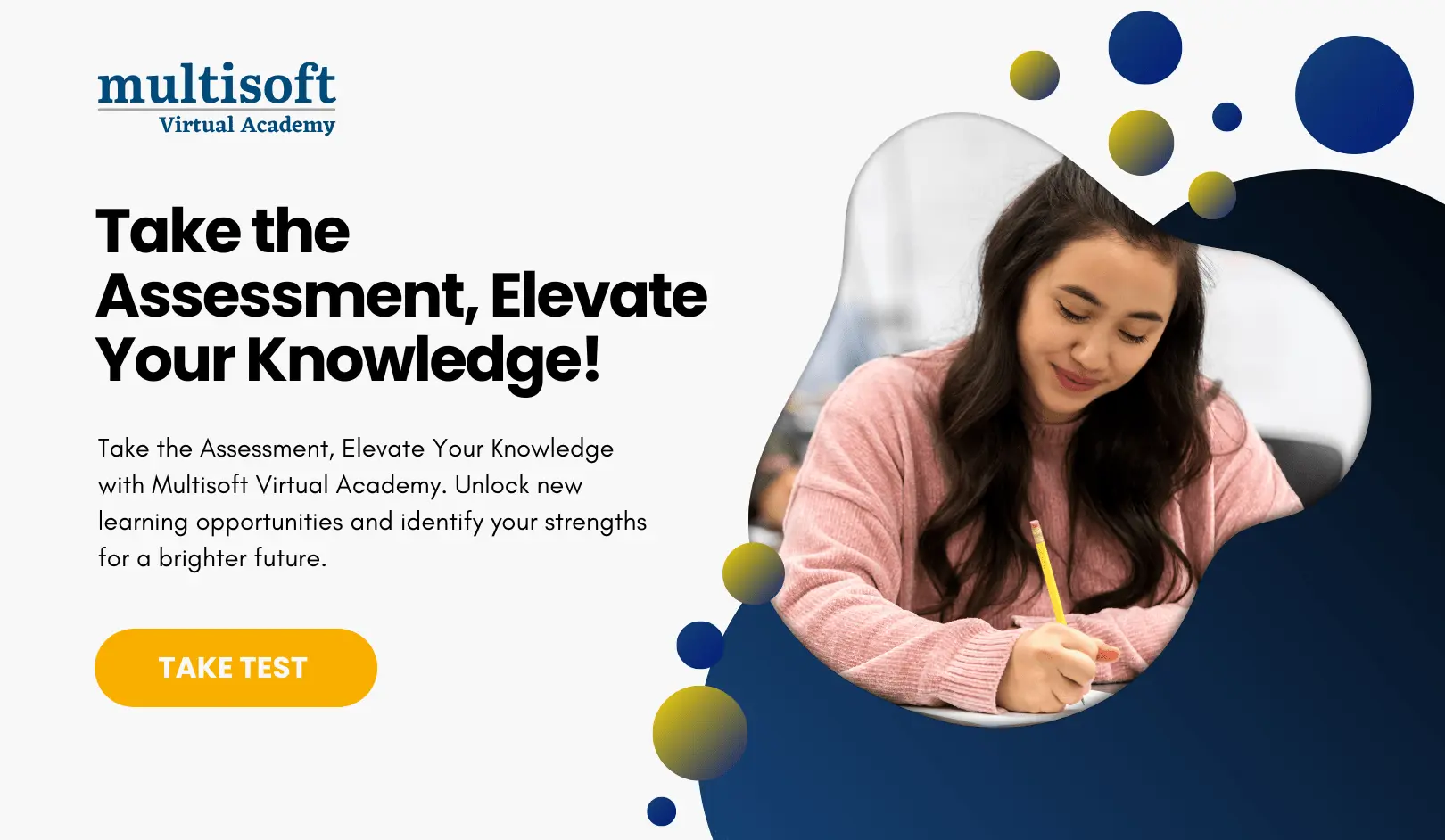





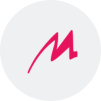
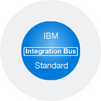
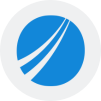
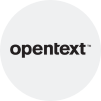
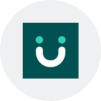

 Join our Live Instructor-Led online classes delivered by industry experts
Join our Live Instructor-Led online classes delivered by industry experts