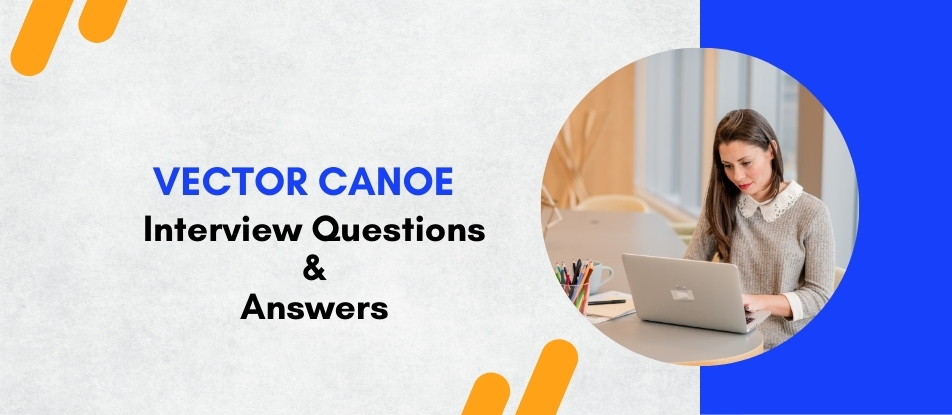
Unlock the full potential of Vector CANoe with our comprehensive online training course. Designed for automotive and network professionals, this course covers simulation, ECU testing, diagnostics, and automated testing techniques. Through interactive lessons and hands-on exercises, you'll gain expert skills in configuring and utilizing CANoe for efficient development and analysis of complex automotive systems. Advance your career today!
Vector CANoe Interview Questions Answers - For Intermediate
1. What is the purpose of the Simulation Setup in CANoe?
The Simulation Setup defines the network nodes, their configurations, and interactions. It allows users to configure the virtual environment, specify active nodes, set up communication channels, and manage simulation parameters, enabling realistic testing and analysis of network behavior within CANoe.
2. How do you create a CAPL Function to send a periodic message?
In CAPL, define an on-start event to set a timer with the desired interval. Implement the timer event handler to use output(messageName) to send the message periodically. Ensure the message is defined in the database and linked correctly in the CAPL script.
3. What is the role of the Trace Window in CANoe?
The Trace Window displays real-time network traffic, including transmitted and received messages. It allows users to monitor communication, filter specific messages, analyze timing, and troubleshoot network issues by providing detailed insights into the data flow during simulations.
4. How can you use the Measurement Setup for data logging in CANoe?
In Measurement Setup, add desired measurement elements like signals or variables—Configure logging parameters, such as sample rate and storage options. Start the measurement to record data during the simulation. Use the Measurement Setup to organize and analyze logged data for performance and behavior analysis
5. Explain how to configure a CAN bus in CANoe.
In the Configuration Editor, add a CAN channel, specify physical layer settings (e.g., baud rate), and assign nodes to the bus. Define message and signal properties using a database (DBC file). Ensure proper termination and network topology within the simulation setup to accurately represent the CAN bus environment.
6. What is the function of the Node Analyzer in CANoe?
The Node Analyzer monitors and analyzes individual node behavior within the network. It tracks message transmissions, receptions, and internal node states. By providing detailed diagnostics, it helps identify node-specific issues, verify correct operation, and ensure nodes interact as expected within the simulated network.
7. How do you implement error handling in a CAPL script?
Use CAPLs on error events to detect communication or script errors. Implement handlers to log errors, attempt recovery actions, or notify users. Utilize try-catch blocks for exception handling within functions, ensuring the script manages unexpected conditions gracefully without interrupting the simulation.
8. Describe the process of creating a Custom Panel in CANoe.
Open the Panel Designer, and add UI elements like buttons, indicators, and graphs. Link these elements to CAPL variables or signals. Customize the layout and behavior to interact with the simulation. Save and integrate the Custom Panel into the CANoe environment to provide a tailored interface for specific testing needs.
9. What are the benefits of using Vector’s Database Files (DBC) in CANoe?
DBC files define the structure of CAN messages and signals, ensuring consistent communication. They facilitate message decoding, signal monitoring, and simulation accuracy. Using DBC files simplifies configuration, enhances interoperability, and allows for easy updates, improving overall efficiency in network development and testing.
10. How can you perform a latency analysis in CANoe?
Use the Measurement Setup to include timestamped messages. Employ the Trace Window to capture send and receive times. Analyze the time difference between message transmission and reception using built-in analysis tools or export data for external processing, allowing identification of delays and optimization of network performance.
11. What is the purpose of the Diagnostic Module in CANoe?
The Diagnostic Module enables testing and simulation of diagnostic protocols like UDS or OBD. It allows the creation of diagnostic services, handling of requests and responses, and simulation of fault conditions. This facilitates the development and verification of vehicle diagnostics and compliance with automotive standards.
12. How do you integrate a MATLAB script with CANoe?
Use the MATLAB Interface in CANoe to establish communication between CANoe and MATLAB. Write MATLAB scripts to process data, perform calculations, or control simulation parameters. Link MATLAB functions to CAPL events or CANoe triggers, enabling advanced data analysis and extended functionality within the CANoe environment.
13. Explain the use of Virtual ECUs in CANoe simulations.
Virtual ECUs simulate electronic control units within the network, allowing testing without physical hardware. They execute CAPL scripts to mimic real ECU behavior, send and receive messages, and interact with other nodes. Virtual ECUs facilitate comprehensive testing scenarios, accelerating development and reducing hardware dependencies.
14. How can you utilize the Automation API in CANoe?
The Automation API allows external applications to control CANoe via scripts or programming languages like VBA or Python. Automate tasks such as starting simulations, modifying configurations, extracting data, and running tests. This enhances efficiency, enables batch processing, and integrates CANoe with broader testing frameworks.
15. What steps are involved in configuring a LIN network in CANoe?
Add a LIN channel in Configuration Editor, set physical layer parameters (e.g., baud rate), and assign LIN nodes. Define frame structures using a LIN database (LDF file). Configure master and slave roles, schedule tables, and ensure proper network topology. Validate configuration to accurately simulate LIN network behavior.
16. Describe how to use the State Manager in CANoe.
The State Manager organizes simulation states, allowing different configurations and behaviors. Define states with specific node settings, message behaviors, and CAPL scripts. Switch between states during simulation to test various scenarios, manage complex testing environments, and ensure comprehensive coverage of different network conditions.
17. How do you perform a Frequency Analysis in CANoe?
Use the Measurement Setup to include signal or message data. Apply the Fast Fourier Transform (FFT) analysis tool within CANoe to convert time-domain data to frequency-domain. Visualize the frequency spectrum to identify dominant frequencies, noise levels, and signal integrity, aiding in the assessment of network performance and signal quality.
18. What is the role of the CAPL Browser in CANoe?
The CAPL Browser allows users to view, edit, and manage CAPL scripts. It provides an interface to navigate through functions, events, and variables. Users can debug scripts, set breakpoints, and monitor script execution, facilitating efficient development and maintenance of custom behaviors within CANoe simulations.
19. How can you simulate faults in a CANoe network?
Use the Fault Simulation features to inject errors like message drops, bit errors, or node malfunctions. Configure fault scenarios in the Simulation Setup or CAPL scripts. Monitor the network’s response using Trace and Analysis tools, enabling testing of fault tolerance, error handling, and system robustness under adverse conditions.
20. Explain the process of generating a Code Coverage Report in CANoe.
Enable code coverage settings in the CAPL project. Execute simulations with coverage monitoring actively. After testing, generate the coverage report through the Coverage Analyzer, which details executed code paths and untested areas. Use the report to identify gaps in testing, ensuring comprehensive validation of CAPL scripts.
Vector CANoe Interview Questions Answers - For Advanced
1. How does CANoe handle asynchronous communication in Ethernet-based networks, and what key configurations are required?
CANoe manages asynchronous Ethernet by configuring appropriate channel settings, defining MAC addresses, and setting up transport protocols like TCP/IP. It utilizes simulation nodes and CAPL scripts to emulate device behavior, ensuring accurate timing and data handling. Key configurations include specifying baud rates, frame formats, and network topology within the CANoe environment.
2. Explain the role of CAPL in automating test scenarios within CANoe and provide an example of a common use case.
CAPL (CAN Access Programming Language) automates test scenarios by scripting interactions, event handling, and data manipulation within CANoe. For example, CAPL can simulate ECU responses to specific CAN messages, automate the generation of diagnostic requests, or validate message sequences, enhancing testing efficiency and enabling complex scenario simulations.
3. Describe the process of integrating CANoe with MATLAB for advanced data analysis and visualization.
Integration involves using the CANoe MATLAB interface, where CANoe data is exported via COM or TCP/IP protocols. MATLAB scripts can then import this data for advanced analysis and visualization. This setup allows leveraging MATLAB’s powerful toolboxes for signal processing, statistical analysis, and custom graphical representations, enhancing data insights from CANoe simulations.
4. What are the steps to create a virtual ECU in CANoe, and how can it interact with physical network components?
To create a virtual ECU, define a new node in CANoe’s Network Configuration, assign it a unique address, and implement its behavior using CAPL scripts. The virtual ECU interacts with physical components by sending and receiving messages on the network, participating in communication cycles, and responding to real-time events, effectively emulating real hardware within the simulation environment.
5. How can CANoe’s measurement setup be optimized for capturing high-frequency CAN bus traffic without data loss?
Optimize by increasing buffer sizes, prioritizing critical message filtering, and configuring high-performance hardware interfaces. Utilize CANoe’s hardware acceleration features, minimize background processes, and employ efficient scripting to handle data swiftly. Additionally, adjust sampling rates and ensure proper synchronization to maintain data integrity during high-frequency traffic capture.
6. Explain the use of simulation nodes in CANoe and how they facilitate network testing.
Simulation nodes emulate real ECUs within CANoe, allowing comprehensive network testing without physical hardware. They interact with other network nodes by sending and receiving messages, executing predefined behaviors via CAPL scripts, and simulating various operational states. This facilitates testing scenarios like fault conditions, network load, and protocol compliance in a controlled environment.
7. What techniques does CANoe offer for diagnosing and resolving bus arbitration issues in CAN networks?
CANoe provides detailed bus traffic analysis with message prioritization insights, error counters, and arbitration bit monitoring. Using Trace windows and analysis tools, users can identify collision points and priority conflicts. CAPL scripts can simulate different node behaviors to test arbitration mechanisms, while diagnostic features help isolate and resolve specific arbitration issues effectively.
8. How can CANoe be utilized to perform Hardware-in-the-Loop (HIL) testing, and what are the benefits of this approach?
CANoe integrates with HIL setups by connecting simulated networks to real hardware components via interfaces. It runs simulations that interact with physical ECUs, enabling real-time testing of hardware responses within a controlled virtual environment. Benefits include early detection of integration issues, reduced development time, and enhanced reliability by validating hardware-software interactions comprehensively.
9. Discuss the implementation of security protocols within CANoe simulations and their importance in automotive networks.
Implementing security protocols in CANoe involves scripting encryption, authentication, and intrusion detection mechanisms using CAPL or integrated security modules. Simulating secure communication helps identify vulnerabilities, test defensive strategies, and ensure compliance with automotive security standards. This is crucial for protecting against cyber threats and ensuring the integrity of vehicle network communications.
10. What are the best practices for managing large-scale network simulations in CANoe to ensure performance and scalability?
Best practices include modularizing simulation setups, using efficient CAPL scripts, and leveraging CANoe’s profiling tools to monitor resource usage. Optimize network configurations by limiting unnecessary nodes and messages, utilize hierarchical network structures, and implement parallel processing where possible. Regularly validate and clean simulation data to maintain performance and scalability in large-scale environments.
Course Schedule
| Dec, 2025 | Weekdays | Mon-Fri | Enquire Now |
| Weekend | Sat-Sun | Enquire Now | |
| Jan, 2026 | Weekdays | Mon-Fri | Enquire Now |
| Weekend | Sat-Sun | Enquire Now |
Related Courses
Related Articles
Related Interview
- OneStream Application Training Interview Questions Answers
- Workday Recruiting Interview Questions Answers
- MB-800: Microsoft Dynamics 365 Business Central Functional Consultant Interview Questions
- Data Science with Python Interview Questions Answers
- SAP Cloud ALM for Implementation (CALM20) Interview Questions Answers
Related FAQ's
- Instructor-led Live Online Interactive Training
- Project Based Customized Learning
- Fast Track Training Program
- Self-paced learning
- In one-on-one training, you have the flexibility to choose the days, timings, and duration according to your preferences.
- We create a personalized training calendar based on your chosen schedule.
- Complete Live Online Interactive Training of the Course
- After Training Recorded Videos
- Session-wise Learning Material and notes for lifetime
- Practical & Assignments exercises
- Global Course Completion Certificate
- 24x7 after Training Support








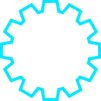





 Join our Live Instructor-Led online classes delivered by industry experts
Join our Live Instructor-Led online classes delivered by industry experts